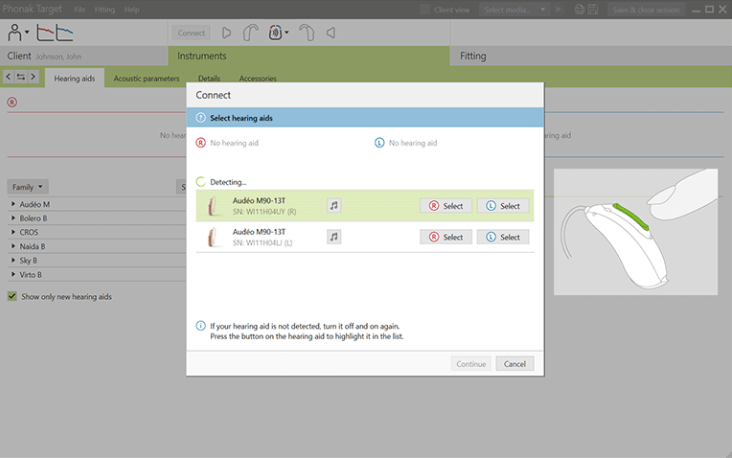How does it sound?
Exporting and Importing Hearing Aid Settings: Instructions
How to Send Us Existing Programming Settings
If the previous settings are on your current computer, open the programming software, and “Select All” in order to show the list of patients and sessions.
Single click the appropriate name and then the most recent fitting session.
If you double-clicked and the fitting screen loads (as evidenced by your leaving the initial screen), you need to go back to the initial screen by going to File —> Save/Exit and not saving.
Go to the top of the screen and, under File, choose Export File.
A window will pop up allowing you to choose where to save the exported file.
Choose the Desktop.
Name your file with the First Name and the Last Name, followed by the date, written in this format: MMDDYYYY Do not add slashes. Save the file to your desktop. It should end in .export, NOT .tfdata.
Email the file as an attachment, with a description of: A. Type of problem with the sound; B. How often and when this problem occurs (e.g., is it constant or only sometimes, in certain conditions); C. Any changes you’d like added, such as a “pink cloud” program or another specialized setting.
Once we receive the file, we will confirm, make the requested changes, and send it back to you.
If the changes made are not sufficient to correct the issues described, please set up a live “Fine Tuning” half-hour appointment at www.calendly.com/dr-rae.
How to Receive and Install New Programming Settings
Download the settings we email or message you to your desktop. Do not try to open.
Start the manufacturer software for either Phonak or Unitron.
Plug the Noahlink Wireless programmer into a USB.
(Make sure to complete the instructions under: www.drraestout.com/setup if you have not already.)
In the manufacturer’s fitting program, go to the top left of the screen to open File and then Import.
When the browser window opens, select the file you had just saved to the desktop.
Go back into the fitting software for Phonak or Unitron and Select “Show All” patients.
(If you have never programmed aids on your computer before, skip this step.)
Choose and double click the last session of the last patient listed.
The fitting screen will open after a short wait.
In the fitting screen, double click the orange “Connect” button to activate the aids.
Once the hearing aids are detected by the software and Noahlink Wireless, select them and continue.
(Do not recalculate. Ever.)
Select the option for sending settings from existing session, and then choose OK about loud sound level warning. (Sounds with our fitting levels are never anywhere near the levels listed!)
If the aids are connected, the Connect button at the top of the screen will no longer be orange and the aids will be muted, as indicated by left (blue)/right (red) computer speaker icons with a line through each.
In the fitting screen, go to the top left of the screen, and choose: File —> Save —> Close
If you have followed these directions correctly, today’s date will show up at the bottom of the sessions.
Troubleshooting: What to do when devices just don’t work!
Removing a receiver is an easy option to
quickly repair a non-working device.
Are the hearing aids not amplifying?
Have you charged the batteries?
Four hours is the minimum to fully charge the batteries for a day of use.
Is there damage to the receiver?
Check the wire for any cracks.
Check that the receiver is properly seated in the top of the aid, with the locking pin engaged.
Is there wax in the receiver?
There is a Cerushield wax filter placed inside the receiver. Changing this fixes over 90% of “dead hearing aid” complaints.
https://www.youtube.com/watch?v=zrPmpnfaqio
Is the hearing aid distorted?
Check that there is no debris in or on the microphones, which are placed above and below the volume control button.
Consider changing the receivers from one aid to the other.
https://www.youtube.com/watch?v=uClU9gOCAVg
Be sure to let us know if you’ve changed receivers, as the two ears may not be set identically. We can send you a replacement receiver.
Is there visible physical or water damage?
Hearing aids from Sonova are IP68 rated, meaning they are water-resistant but not waterproof. They can handle a splash, or a short stint in the rain, but not total immersion under pressure.
Please send the aids into us for repair. We can send a replacement or loaner set, if needed.
Is the hearing aid making a static sound?
To be sure it is not in the wrong setting, turn the aids off and on again, using either the volume control button (press and hold until the red light flashes, then again until the green light flashes), or by putting the aids into the charger, and then removing them.
If the aids have not yet been fitted, it is possible that they need to be reset to a stock APD setting.
Are the hearing aids working with Bluetooth, the PartnerMic or TV Connector correctly?
If you are unable to reach our office, please contact either Phonak (1-800-777-7333) or Unitron (1-800-888-8882) to speak with Customer Support for Wireless. They tend to be very helpful in walking customers through setting up these accessories.
Are both aids working to stream sound?
Is the Bluetooth sound clear?
Is the problem the signal strength or the quality of the phone, or is it the hearing aids?
Try connecting the aids with a different phone or tablet?
Are phone calls clear?
Hearing aids’ phone call streaming tends to be quite clear to the listener, but not always as clear to the person on the other end of the call, due to the size of the microphones that pick up your voice.
Is the Bluetooth or phone too soft or loud?
Adjusting the volume directly on the phone or tablet can significantly help with volume.
Is there too much environmental sound and not enough streaming sound?
When in Bluetooth streaming for music, speech, microphone, TV Connector, etc., turning the volume control up (by tapping the upper part of the rocker button), will make it easier to hear what you are streaming. Turning it down makes you more aware of the environment around you.